.webp)
Your knowledge, your workflows, your agent – build your personal HR AI in just a few steps.
.webp)
.webp)
.webp)
How Do I Build An Agent?
Workflow
.webp)
Step-by-step guide: Using ChatGPT Agent Mode
2025 is the year of AI agents! Smart digital assistants will now support us with tasks that previously had to be laboriously completed manually. With ChatGPT's new agent mode, OpenAI is taking a decisive step toward automated workflows. Whether at work, at university, or in private life – those who cleverly use AI agents not only work more productively but also open up completely new possibilities for designing processes. The examples shown here are just the beginning: With each update, the agents become more powerful and adapt to your needs.
.webp)
Requirements:
-
Agent Mode is only available to paying users (Plus, Pro, and Team plans) and isn't yet officially available in the EU. A VPN can temporarily bypass this.
-
You need the latest ChatGPT version and should choose ChatGPT 4o as your model.
.webp)
Select an example use case (recommended)
-
Start with focus, e.g., “Scheduling interviews from applications” or “Onboarding Day-1 checklist.”
Outline the process - make a brief note
-
Trigger (e.g. new application in the ATS / signed contract),
-
Data sources (ATS, calendar, Slack/Teams, HRIS),
-
Actions (calendar invitation, Slack message, update ATS status),
-
Approvals (where human-in-the-loop is necessary).
-
Tip: Write the steps as a list – this is exactly how the agent will plan later.
Example: Onboarding Agent
Triggers:
New employee signs contract at ATS
Data sources:
-
ATS (e.g. Personio / Greenhouse)
-
Calendar (Google / Outlook)
-
Slack or MS Teams
-
HRIS (e.g. SAP, HiBob)
Actions:
-
Create automatic calendar invitation for welcome call
-
Send a Slack/Teams message to the team: “Please welcome Max Muster 🎉”
-
Update the ATS status to “Hired”
-
Create an employee profile with master data in the HRIS
-
Create task for IT: Prepare laptop & access
Releases (Human-in-the-Loop):
-
Manager confirms appointment time
-
HR checks master data before it is transferred to the HRIS
1. Activate Agent Mode
Method A: Via the interface
-
Open ChatGPT (browser or app).
-
Click next to the input field or on the “Tool” button.
-
Select Agent Mode from the list of available tools.
Method B: Quick start via command
-
In the chat window, type /agent and press Enter.
-
After activation, ChatGPT shows that agent mode is ready.
2. Setup & Configuration
-
Add connectors (e.g. Gmail, Google Calendar, Dropbox, GitHub):
-
Click on Profile → Settings at the bottom left
-
Go to the menu item “Connectors”
-
Link desired services by confirming permissions.
-
Adjust privacy settings
-
Navigate to Settings > Data Controls.
-
Specify which usage data is shared and customize screenshot and browsing data deletion rules.
.webp)
3. Create order / prompt
Example of a clearly formulated prompt in Agent Mode
Goal: Automated onboarding of a new employee after contract signing
Sample prompt for the ChatGPT agent
Automate the onboarding of a new employee:
-
Trigger: As soon as a new employee signs the contract in the ATS (e.g. Personio or Greenhouse).
-
Actions:
-
a) Create an automatic calendar invitation for a welcome call in the Google or Outlook
calendar, with suggested times to choose from.
-
b) Send a Slack or MS Teams message to the team: “Please welcome [employee name] 🎉”.
-
c) Set the ATS status for the employee to “Hired”.
-
d) Create a new employee profile with master data in the HRIS (e.g. SAP or HiBob).
-
e) Create a task for the IT department to prepare the laptop and access.
Releases (Human-in-the-Loop):
-
The manager confirms the proposed date for the welcome call.
-
HR checks the master data and releases it before it is entered into the HRIS.
Data sources: Access to ATS, calendar, communication tools (Slack/Teams), HRIS, and IT ticketing system.
Please perform the actions, use the sources mentioned, and obtain the necessary approvals.
Note:
This prompt is designed to ensure that an agent executes tasks sequentially, accesses relevant data sources, and generates approval queries at the appropriate points. You can customize it, for example, for specific names, times, or systems.
4. Observe control and execution
-
During execution, you can occasionally monitor the progress live – the agent shows which tools and websites are currently being used.
.webp)